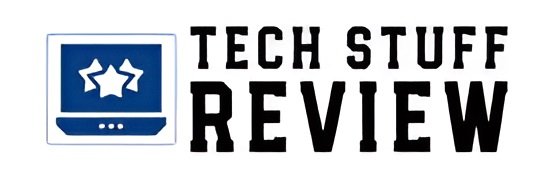What Is An SSD?
SSDs are an evolution of the storage concept in computers, laptops, and game consoles. Unlike Hard Disks, they have no mechanical components: you got it right, there are no disks that spin with heads that go back and forth to read or write data. On the contrary, SSD drives rely on flash memories to offer speed and reliability, thanks to which:
- you can start Windows in seconds;
- use applications and video games quickly;
- avoid breaking the units even with a simple fall.
In particular, the absence of moving parts is the real difference between an SSD and an HDD: without disks or heads, the risk of malfunctions is greatly reduced. The old defect of these new units is capacity: given the higher average cost, SSDs have never been very large. As we will see, things have gradually changed to make Solid State Drives a real must for your computer and laptop.
How To Choose An SSD?
The biggest differences from the old ways of storing data are in the hardware of the SSDs. For this reason, in choosing the right one, you will have to consider some particular characteristics:
- what components it uses, especially controllers and DRAM;
- what is the type of flash memory;
- what capabilities are available;
- What is the data transfer interface?
Controller: The CPU Of An SSD
While not often talked about, the controller is one of the most important components of an SSD. It is a microprocessor that:
- on the one hand, it interfaces with the PC and with the user’s requests through the operating system ;
- On the other, it manages all the operations of writing and reading data on the memory.
The quality of a controller greatly affects the performance of an SSD, a bit like the CPU of a computer affects the performance of the whole configuration. For this reason, when choosing a solid-state drive, it is good to look at what the integrated microprocessor is:
- Companies like Samsung use proprietary solutions, for example, the MKX contained in the Samsung 870 EVO or the Micron in the Crucial P5 ;
- Other companies instead turn to independent producers, as is the case of the dual-core Silicon Motion contained in the Kingston A2000.
DRAM: Speed And Reliability
Like your computer, the DRAM on an SSD differs from the memory where you’re going to write or read your data. Specifically, this particular type of RAM saves the physical address map with the precise locations of the files on the flash memory. In this way, the writing and reading operations will be much faster, but – at the same time – the reliability of the unit is also increased.
So-called DRAM-less SSDs or DRAM-less SSDs use a portion of flash memory, leading to more random writes. More writing processes mean reduced durability. However, models without RAM, like the Kingston A400, cost less than the alternatives and still have a certain appeal. I always recommend an SSD with integrated DRAM – the WD Black SN750, for example – which offers more speed and reliability for a higher initial cost.
Memory Type V-NAND Flash
Controllers and DRAM can optimize an SSD’s transfer and storage speeds, but the heart of the process is elsewhere: flash memory. As with the other components, memories are not all the same. For the consumer market, four types differ in how many bits of information they can store in each cell. Here’s what they are:
SLC Or Single Level Cell
They store one bit per cell and, for this reason, they are the fastest ever but also the most expensive. An SSD made only of SLC memories would cost a lot. To overcome this problem, in recent years, manufacturers have used this type to create high-speed SLC caches. In this way, the data will be stored on the caches – very fast – and later sorted on the main memory by the controller and DRAM.
MLC Or Multi Level Cell
Compared to the name, in reality, these are cells capable of storing two bits of information. They are not as fast as SLC memory but cost less. They were widely used until a few years ago, but today they are rarer due to TLC memories.
TLC Or Triple Level Cell
As you may have guessed, these memories can write three bits per cell. They are the most common type of both SATA SSDs and PCIe NVMe SSDs, thanks to their relationship between performance and cost. The secret of their success lies in their integration with other components of an SSD. They can count on state-of-the-art controllers, large DRAM, and an SLC cache that speeds up all transfers.
QLC Or Quad Level Cell
Finally, the last addition concerns the memories in which storing four bits per cell is possible. Slower than the other types, they make up for the cost and still offer unrivaled performance with any HDD. For this reason, they are used in SATA models with large capacities. Take the Samsung 870 QVO, which can store up to 8TB!
SATA Or PCIe NVMe SSD?
Here we come to a slightly more technical but undoubtedly fundamental topic. The interface of an SSD is the characteristic that tells you how data transfers will take place and at what maximum speeds.
- SATA, or Serial ATA, thanks to which you can connect your units to the motherboard with dedicated cables and reach up to 6 Gbps theoretical ;
- PCI-Express or, as the SSDs that use it are called, PCIe NVMe, which allows you to exceed 2000 or even 3000 MB/s and connect directly to the motherboard.
As you can imagine, SATA models are cheaper than PCIe NVMe ones but offer lower performance. They still manage to outperform hard drives and are, therefore, ideal for upgrading old PCs or laptops. Likewise, if you choose the latter, you must ensure you have a motherboard compatible with the interface and form factor, such as the ASUS Prime Z490-P.
Form Factor: 2.5 Inch Or M.2?
The subdivision of the formats of an SSD is closely connected – with a few exceptions – with the interfaces used. Usually, you will have SSD:
- 2.5-inch for the SATA interface, a bit like the hard disks you find in laptops;
- M.2 for PCIe NVMe interface.
In the latter case, however, you must be careful: there are indeed M.2 models that use the SATA interface and are, therefore, slower than the alternatives. An example is the Kingston A400 M.2: the only difference compared to the 2.5-inch version is that you will save some space inside the case by connecting them directly to the motherboard. Whether it’s worth it is up to you to decide when you build your PC and purchase the unit.
Available Capacities
Let’s start with a tip: avoid 64 and 120 GB SSDs. They’re small, they’re not that much cheaper than the 250GB ones, and they offer very few benefits. The denominations with the best quality/price ratio are those of 500 GB or, at most, 1 TB because:
- they have no excessive costs;
- offer plenty of storage space;
- Together with an HDD, they increase the storage potential of the computer.
In case you are interested in larger sizes, from 2 TB onwards, it is good to consider them only if you work a lot with video, graphic rendering, streaming, and other similar activities. In short: evaluate the purchase if you aim to memorize huge amounts of data and you want to do it as quickly as possible. Alternatively, you must resign to formatting your SSD and do it frequently.
Reliability Of An SSD
As I said at the beginning of this guide, an SSD is, on average, more reliable than an HDD. The lack of moving parts and the smaller size are the main reasons for this improvement. To measure how reliable an SSD is, we usually rely on two metrics:
TBW Or TeraBytes Written
The acronym indicates the maximum number of data you can write to your SSD before encountering problems in its operation.
MTBF Or Mean Time Between Failures
The “mean time between failures” measures the average life of an electronic device in hours. In the case of SSDs, in millions of hours. Technically, the MTBF value is the sum of the MTTF or mean time to failure and the MTTR or mean time to repair.
However, manufacturers often use MTBF and MTTF interchangeably. Either way, regarding writable data or lifetime, the higher the value, the better. It is no coincidence that you will find low-end models with low values and vice versa.
How To Choose A Laptop SSD
Everything you’ve read can also help you choose the right SSD for your desktop PC and laptop. However, there are some aspects that you will need to pay more attention to, especially for compatibility and the possibilities offered by the limited space of laptops. As often happens, the motherboard will decide:
- If it has an M.2 slot, you’ll need to check which interface and length it supports, then buy an M.2 SATA SSD or an M.2 PCIe NVMe one ;
- If it does not have this slot, you will necessarily have to opt for a 2.5-inch SATA unit to replace the existing hard disk.
Whichever you choose, editing happens in much the same way. The only difference is that you will have to remove the back cover of the laptop to access the motherboard.
How To Tell If An SSD Is Compatible
The features and specifications I told you about in this guide are also useful for understanding if an SSD drive is compatible with your system.
If you are looking for an M.2 PCIe NVMe model, to ensure compatibility, you must:
- check if your motherboard has M.2 slot or not;
- in case you have one or more, as for the MSI MPG B460I Gaming Edge Wi-Fi, check if it is SATA or PCIe NVMe;
- in the second case, understand which PCI-Express version is supported, generally 3.0 or 4.0;
- check for a heat sink. Otherwise, you will need to get one before installation.
If you’re looking for a 2.5-inch SATA model, you’ll need to:
- check which SATA ports are available on the motherboard;
- get a SATA cable for data transfer and one for power;
- check if there is enough space in the case to mount the drive.
However, consider that 2.5-inch SSDs take up even less space than hard drives of the same size, and therefore it won’t be a problem to find a place for them.
Conclusions
Faced with a market saturated with different products that all look the same, understanding how to choose an SSD is essential.Only in this way will you be able to count on a unit that behaves exactly as you expect, without slowdowns and surprises.As you have seen, there are many specifications to consider, but they are all important for orienting yourself among the various available models.
ALSO READ: Mobile Telephony, What Are eSims? And Why Are They Safer?