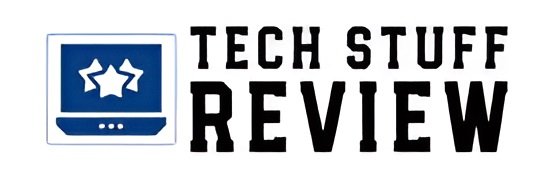What is the use of using a VPN client on the router? In the past, we have often focused on the features offered by some routers, NAS, and other devices that allow you to create a VPN server. Thanks to it, it is possible to connect to your local network remotely, be it the company, office, or home network, securely exchanging data (without other users being able to read and modify them along the way).
In the articles VPN server, how to create it using a NAS, and to make the VPN on Synology NAS servers more secure, we took the example of Synology NAS servers. Still, many routers allow you to configure OpenVPN servers. An OpenVPN server can also be configured on devices you have decided to install the firmware, such as DD-WRT, OpenWRT, or Tomato, or on Linux and Windows machines ( VPN connection in Windows with OpenVPN ).
ALSO READ: Buy Microsoft Windows Server: Reputable Resellers
What Is The Use Of Setting Up A VPN Client On The Router?
We have seen the importance of using an OpenVPN server: but what is the use of setting up a VPN client on the router? The answer is easy: imagine having a company spread over several locations. By setting up the configuration to connect to your remote VPN server (for example, the one set up at the corporate headquarters) on the router, all devices connected to it will automatically be connected to the remote network and be able to access shared folders and resources.
Regardless of the location of the other offices, it will thus be possible to access the company’s main network without changing the configuration of any client device. However, even for private users, setting up the VPN client on the router can be extremely useful. By subscribing to a VPN service managed by a third party, you can overcome local limitations, geographical restrictions, and any censorship applied to the various services.
The advantages of a VPN service are countless: we have summarized them in our articles. How, when, and why to use a VPN connection and VPN, what it is and how to choose the best ones. The important thing is to choose the VPN service well, ensuring it offers good performance (especially if the goal is to access the main multimedia content streaming platforms) and respecting user privacy by not keeping logs of the activities performed.
We have often tried and used ExpressVPN, whose versatility has now become proverbial.
ExpressVPN provides VPN clients for any platform, as it is easy to check on this page. Even recently, the Android version of the ExpressVPN app has been enriched with the split tunneling feature that allows you to continue using the local network (and, for example, send content to a Chromecast key or a compatible device) while connected to the VPN.
VPN Connection And DNS Leak
Once connected to the VPN server, it is important to check for a possible DNS leak issue.
The DNS leak occurs when, by the DNS servers used, a third party can trace the real IP address, the user’s geographical location, or the websites he has asked to visit.
DNS traffic must pass through the VPN, which must be properly configured. Otherwise, automated tools, companies, and other users can collect information about the activities carried out on the network.
If a connection with ExpressVPN has been activated, the service makes this page available to users: the shield to the left of ExpressVPN is connected must be green (and not yellow); otherwise – as indicated below – it means that DNS requests are exposed in the clear and do not transit through the VPN.
It’s not just a privacy problem: ignoring – in the case of ExpressVPN – the appearance of the orange shield, some applications may need to be fixed (especially those that test the DNS used to trace the user’s geographical location).
The ExpressVPN apps automatically change the DNS they use once installed and when running (with a VPN connection activated). However, carrying out the DNS leak test mentioned above is always a good idea to ensure everything is configured correctly.
Activate A VPN Client On The Router
Some routers (even those that don’t offer VPN server functionality) allow you to set up a VPN client. As explained at the beginning, by enabling the connection to a remote VPN server from the router, all devices connected via Ethernet cable or WiFi (therefore desktop PCs, notebooks, smartphones, tablets, smart TVs, game consoles,…) will take advantage of the settings defined on the router itself.
ExpressVPN offers “ad hoc” firmware to replace the original ones for some Asus, Linksys, and Netgear routers but also provides the OpenVPN configuration files (.ovpn) to set up VPN clients on any router: refer to this page and click on the Select router drop-down menu. Of course, there are configuration files for firmware, such as DD-WRT and Tomato.
We tried to configure, for example, Express VPN on the DumaOS-based Netgear XR500 router: A customizable router with traffic control and connection optimization features Netgear XR500.
It was enough to go to the router’s VPN/Hybrid VPN section, add a VPN provider, enter the username and password provided by ExpressVPN and paste the .ovpn configuration in the appropriate box.
The only problem we have encountered (and we have reported to ExpressVPN technical support) is that the OpenVPN configuration files do not set the ExpressVPN DNS servers, and performing a DNS leak test, while connected to the VPN, returns the DNS set by ExpressVPN default on the router or individual client device. To solve the problem, we installed the Express VPN app for Android (the one for Windows is fine, too), so we went to this page noting the IP address of the DNS server listed immediately below the indication No DNS leaks detected.
We, therefore, changed VPN servers (choosing one from the same country) and then repeated the operation. By setting the DNS on the client device, it was possible to pass the DNS leak test and, above all, to show all the installed applications that a foreign IP address belonging to the chosen country was being used. Finally, the most advanced routers allow you to choose which devices must exchange data through the VPN and which applications/services may be excluded.