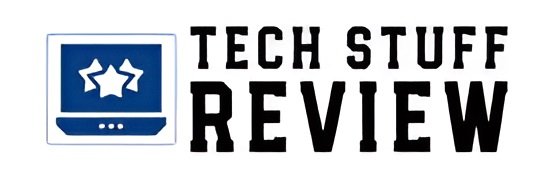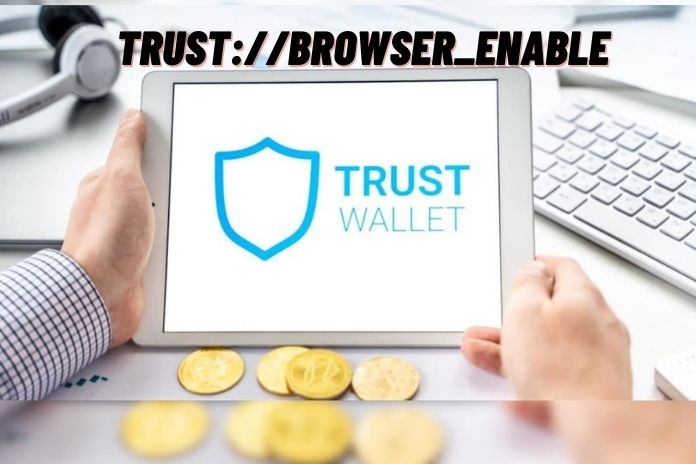Trust Enable Browser is an advanced web browser that helps you access the DApps. It constructs a secure connection between DApps and users. Trust Browser has a user-friendly interface that helps users find creative and amazing decentralised apps. The web3 browser assures safety and security. It is a classified and responsive browser.
Trust://browser_enable – The Trust Wallet enables users to access decentralised smartphone apps. Many users may find it tedious to access the Trust browser. However, we will try to simplify the process, ‘trust://browser_enable,’ hassle-free.
We agree that the procedure to access the DApps and the browser is not easy, but with proper guidance and a base of fundamentals, Android and iOS users can activate the ‘trust://browser_enable’ feature on their devices. So, please follow the instructions carefully.
What Are Decentralized Apps On Trust Wallet?
DApps are the decentralized apps on Trust Wallet. The DApps run on a network of computers or a P2P network. The standard web-based apps like Twitter, Facebook, Instagram, etc., run on a single computer under a specific organization, whereas DApps operate on several computers controlled by different individuals connected through a network.
Standard web applications like Facebook have many users but are run by a single body in a specific manner. A single organization operates the standard apps, unlike the decentralized apps, which are run on blockchain technology.
DApps have several authorized entities working simultaneously. The DApps are organized on a network of computers while allowing many participants to use the apps. The users are allowed to do feeding or seeding at the same time.
Trust Wallet aspires to build an extensive community of DApps as it is a way to provide extended safety and security to its users. As of now, the quantity of DApps is less but in the coming future, the DApps are going to rule. We hope that you got a vivid idea of the DApps and the Trust Wallet. Now we shall jump on to the ‘trust://browser_enable’ procedure on Android and iOS.
Easy & Simple Process To Access DApps On Trust Wallet
- Enter the download page of the Trust Wallet app.
- Click on the download option to download it on your device.
- Now install the Trust Wallet app.
- After installation, note down the 12-word recovery seed phrase in case of further use.
- Finally, you are ready to use the DApps on the Trust Wallet. Go ahead and start exploring.
Trust://browser_enable On Android Or Activate The DApp Browser On Android
Activating or enabling the DApp browser on Android devices is straightforward. It would help if you made slight changes in the ‘Preference Settings’ to enable the Trust Browser on your smartphone. The process to enable the DApp browser is as follows. Here you go.
Step 1: To begin with, download and install the Trust Wallet app on your device.
Step 2: After installing the app on your device, launch it.
Step 3: You will find an option called ‘Settings’ at the bottom right corner.
Step 4: Then hover through the ‘Settings’, go to the ‘Preferences’ option, and click on it.
Step 5: A window opens before you with the option ‘DApp Browser .’Select it.
Step 6: Now, two options appear, ‘Enable’ and ‘Clear Browser Cache .’Choose the first option to successfully enable Trust Browser on your Android device.
Thus, you have completed the trust://browser_enable procedure in a few simple steps. Whenever you want to use the browser, click on the icon present in the navigation bar. However, enabling Trust Browser on iOS is not straightforward like Android.
Trust://browser_enable On IOS Device Or Activate DApp Browser On IOS
IOS users may not find enabling Trust Browser on their devices handy. The procedure is complicated, and without proper guidance, it becomes clumsy. The iOS users must enable the DApp browser manually to use decentralised apps. It is essential to receive services from PancakeSwap or Uniswap.
But you need not worry; we will explain in detail the procedure to enable Trust Browser on iOS devices in two methods. We hope you will find it user-friendly.
Method 1: “Trust://browser_enable” Procedure
Follow the step-by-step process to enable Trust Browser on your iOS device.
Step 1: Open The Trust Browser After Installing It
First, open a web browser. Safari is the preferable browser on an iOS device. Do not go for alternative browsers to Safari, as you will likely face issues. You can also use web browsers like Chrome; however, there are a few complaints that Chrome fails to open a Trust Wallet page. So, enabling the Trust Browser is a tedious process.
Step 2: Paste trust://browser_enable In The Search Bar
After opening the Safari web browser, go to the topmost section of the homepage, where you can see a search bar. Paste the ‘trust://browser_enable’ URL in the search bar. The users majorly mistake in typing the correct URL in the search bar. So it is better to paste the URL in the search bar to avoid mistakes. After pasting, click the GO button.
Step 3: Authenticating The Process
Soon after pasting the ‘Trust browser enable’ URL in the search bar, a statement pops up to know whether you like to open the page ‘Trust’ by giving two options. Go with Open or select Cancel to stop any further.
You should click on the ‘Open’ option to launch the page on Trust Wallet. Do not click the ‘Cancel’ button, which will halt the process. The popup message asks for your confirmation to start enabling the DApp browser.
Step 4: Choose The DApp
After selecting the ‘Open’ option, you can see that the Trust Wallet page appears. The DApp browser is also enabled on the Trust Wallet. You will find the enabled browser in the form of an icon, ‘Browser,’ in the navigation bar.
You should run the whole process again if you do not notice the icon. We have also explained another method to enable Trust Browser in this article which is worth a try if you fail with the first method.
If you find the icon, ‘Browser’ in the navigation bar, launch the DApp browser by tapping on the icon. This will lead to a page that has many decentralised apps. Check out the list of applications, and if you find the desired DApp, click on it.
This is the basic procedure to enable the Trust Browser on the Trust Wallet of an iOS device.
Method 2: Enable Trust Browser By Visiting Pancake Swap
If you have trouble enabling the DApp browser using the first method, you need not worry, as we have an alternative option to activate the DApp browser on your iOS device.
- The second method works by visiting the official site of Pancake Swap with the help of any browser like Safari or Chrome.
- After opening the website, search for the ‘Connect’ option on the navigation bar. Click on it.
- Then you will see a page on the screen saying ‘Connect to Wallet .’It contains a series of crypto wallets that users can connect to.
- Then select the option ‘Wallet Connect’ but do not select the ‘Trust Wallet’ option it doesn’t work.
- Now after proceeding with the ‘Wallet Connect’ option, you will find a popup list with a series of crypto wallets.
- Search for the option ‘Trust’ and click on it to enable Trust Browser.
- You will see a message asking to continue with the Trust Wallet. Click on the option ‘Open.’
- Finally, you can see the ‘Connect’ button at the end of the page. Tap on the ‘Connect’ button.
- You have automatically enabled Pancake Swap DApp on your Trust Wallet by clicking on it.
- If you do not find the ‘Connect’ option, stop the process immediately and do the whole process again.
Final Words: Trust://Browser_Enable
This post explained the step-by-step process to enable Trust Browser on Android and iOS devices. Nowadays, DApps are growing rapidly and are receiving recognition from many people. The DApp browser provides a secure network to its users.
We have made the whole process simple and reachable to our readers. The Trust Browser enable process is simple on Android devices but a bit stretchy on iOS devices. However, with proper implementation, the process is easy to accomplish.