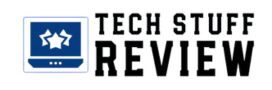How To Simulate The Admin Interface Of A Router

How to check what features are provided in the administration interface of any router model.
The basic principles that have to do with setting up a router apply to more or less all devices, regardless of model and manufacturer. Some routers may have more advanced features and are more suitable for use in the business environment, while others offer the features most normal users request.
Some routers offer better management of port forwarding, network protection features, dynamic control of traffic in transit to block potentially harmful content and malicious activity, VPN clients but also servers (including support for the OpenVPN protocol), fallback on an accessory connection ( failover over WAN – in the case of dual or multi-WAN routers – or mobile data networks)
Link aggregation, a solid QoS (Quality of Service ) mechanism for traffic prioritization, VoIP support with integrated PBX, network management multiple guests with possible activation of captive portals for client authentication, VLAN support and more. In the article Configuring a router, things to do after purchase, we have seen what operations to make the best use of and secure any router.
We said that the basic features of a router are common to all models available on the market. However, the methods for accessing each function and operating the related configuration differ.
Suppose you need to assist a remote user who uses an unknown device or that you have never tried personally. In that case, you can simulate the administration interface of his router.
To do this, web pages allow you to access the administration interface of the various router models regardless of the manufacturer. Some router manufacturers offer updated simulators. In other cases, it is necessary to refer to the work of third parties, bearing in mind that the model archives may not be updated in some situations.
TP-Link, for example, offers a page that allows you to access the simulators of multiple device models from the web, even the most recent ones. Just visit this page and click on the name of the router model you are interested in. Netgear does not provide a summary page with the list of router models whose interface can be simulated by a browser. With a little ingenuity, search site:netgear.com inurl: simulators with Google to get the list of “simulators” available on the Netgear site.
We recommend indicating the device model you want at the end of the search string.
Sometimes, you will end up on a page representing only a portion of the interface: to switch to the admin interface home page, delete the last part of the URL. In the case of D-Link, we suggest writing a site:support.dlink.ca inurl: emulators followed by the name of the router model in the Google search box.
The same search can be done with Asus devices by writing a site: asus.com inurl: dummy_ui in
the Google box. The entire list of Linksys devices, acquired in 2003 by Cisco, is available at this address. A demo of the DD-WRT custom firmware, which we have often talked about, is available by visiting this page.
The ability to access pages that simulate the administration interface of a WiFi router is useful not only when you need to provide support to other subjects but also to check for the presence of a specific feature in the firmware of each model before buying it.
Custom firmware such as DD-WRT allows you to extend the functionality of the vast majority of routers, going well beyond the possibilities granted by the single device manufacturer. Flashing the internal memory of the device is generally very simple. Still, the operation must be understood as the prerogative of the savviest users, and the power supply must never fail during this activity.
ALSO READ: What Is WiFi 6E, And How It Works